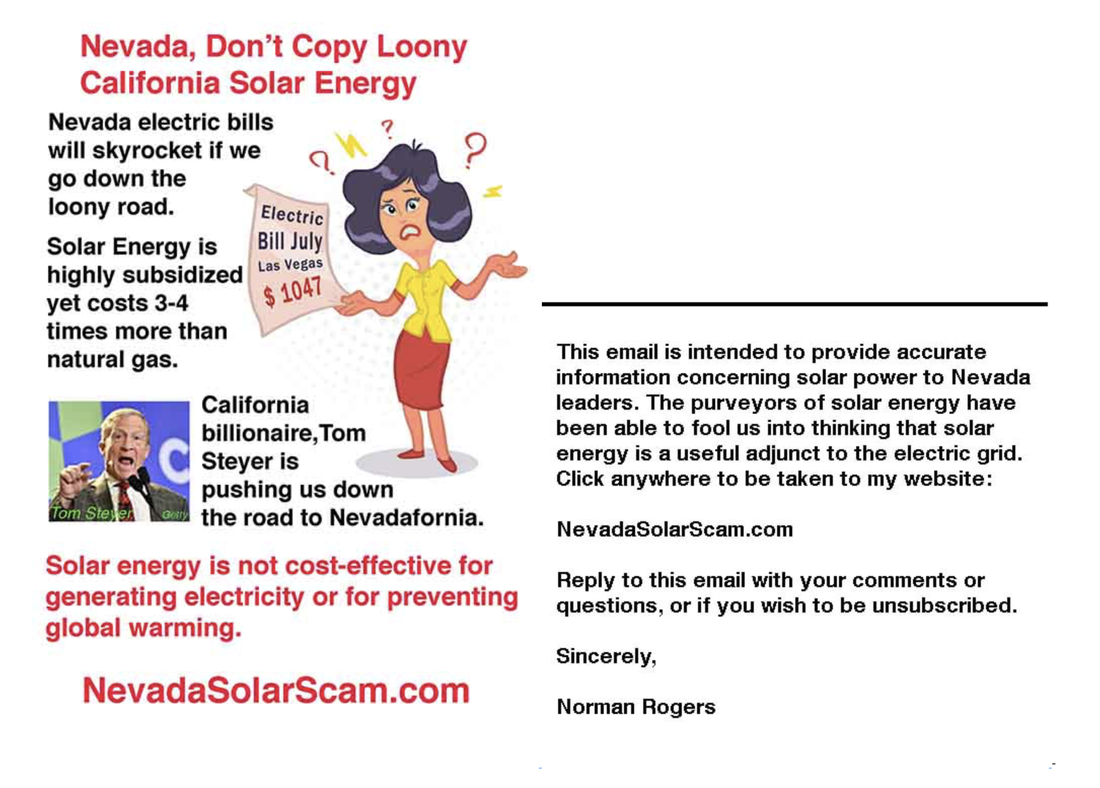HTML emails provide a better presentation, but they can be very complicated. Many commercial sites provide drag and drop programs to build html emails. The problem is that the various email programs don't support html in a consistent manner. After experimentation and testing using the program litmus.com I came up with a simple method of creating html emails. For the browser I have been using Chrome on the Mac, but I presume the method will work in other environments. I suggest sticking to chrome to avoid problems. The email created consists of one or more jpeg images. The images are rendered in the email in the same order used in the creation. Each jpeg can have a link to a webpage that is executed if you click on the jpeg.
There were some problems with the jpegs not rendering in apple mail unless you double clicked on the email to force a render. I discovered that if a text message (1-character) appeared after the last jpeg, then Apple mail would automatically render the images. Each email is generated by an htm file such as this:
<html>
<body>
<a href="http://nevadasolarscam.com">
<img src="https://www.nevadasolarscam.com/uploads/6/0/1/0/60100361/loony-mail_2_orig.jpg">
</a>
<a href="http://nevadasolarscam.com">
<img src="https://www.nevadasolarscam.com/uploads/6/0/1/0/60100361/message-1_orig.jpg">
</a>
</body>
</html>
-
....Note the (-) after the </html>
In order to create the html files (extension .htm) I use the mac text edit program. To load a .htm file it is necessary to check the box before opening the file:
There were some problems with the jpegs not rendering in apple mail unless you double clicked on the email to force a render. I discovered that if a text message (1-character) appeared after the last jpeg, then Apple mail would automatically render the images. Each email is generated by an htm file such as this:
<html>
<body>
<a href="http://nevadasolarscam.com">
<img src="https://www.nevadasolarscam.com/uploads/6/0/1/0/60100361/loony-mail_2_orig.jpg">
</a>
<a href="http://nevadasolarscam.com">
<img src="https://www.nevadasolarscam.com/uploads/6/0/1/0/60100361/message-1_orig.jpg">
</a>
</body>
</html>
-
....Note the (-) after the </html>
In order to create the html files (extension .htm) I use the mac text edit program. To load a .htm file it is necessary to check the box before opening the file:
To save a file in .htm format with apple text edit, manually add .htm to the file name each time the file is saved (save as using the option key) and check use .htm when asked. There are 2 jpeg's in this email. The: img src=
is a link to the jpeg. The: <a href=
is a link to the internet page link where the program goes on a click.
The file is of type htm and is edited with the apple text editor. Programs like word get confused by the html.
To create an email, using the browser, file menu, I open the file. Then using the browser edit window I select all and then copy.
Then I open an email and edit paste to the first line of the email. Fill in the subject and to address and then send the email.
The dash at the end of the file is necessary to force the apple email program to immediately render the jpegs. The dash shows up in the email as a dash to the right of the last jpeg.
In order to warehouse the jpeg's used I used a web page (not visible to the user) with a collection of the jpegs. By right clicking on the image one can copy the image address on the internet that is placed between the quotes after src=.
According to the litmus program this renders correctly on many email programs. I've tested it on apple mail, IOS mail and gmail. The method of composing the email has only been tested in apple mail and gmail.
I make my jpeg's be 500 pixels wide or sometimes about 1000 pixels wide.
A convenient way to construct a jpeg is to create a page in word and then screen capture create a png file. The png may work directly, but I convert them to jpeg's using photoshop.
The file above will probably work as the images are available on the Internet. Copy it and paste into a text editor. Don't copy beyond the (-).
The rendering of the mail represented by the file above is shown below. The dash is visible to the right of the second jpeg. There are two other faint dashes the origin of which I don't know. If the user's window is smaller, the jpegs will render stacked one above the other.
Test the email by mailing to yourself in all the email accounts you may have.
is a link to the jpeg. The: <a href=
is a link to the internet page link where the program goes on a click.
The file is of type htm and is edited with the apple text editor. Programs like word get confused by the html.
To create an email, using the browser, file menu, I open the file. Then using the browser edit window I select all and then copy.
Then I open an email and edit paste to the first line of the email. Fill in the subject and to address and then send the email.
The dash at the end of the file is necessary to force the apple email program to immediately render the jpegs. The dash shows up in the email as a dash to the right of the last jpeg.
In order to warehouse the jpeg's used I used a web page (not visible to the user) with a collection of the jpegs. By right clicking on the image one can copy the image address on the internet that is placed between the quotes after src=.
According to the litmus program this renders correctly on many email programs. I've tested it on apple mail, IOS mail and gmail. The method of composing the email has only been tested in apple mail and gmail.
I make my jpeg's be 500 pixels wide or sometimes about 1000 pixels wide.
A convenient way to construct a jpeg is to create a page in word and then screen capture create a png file. The png may work directly, but I convert them to jpeg's using photoshop.
The file above will probably work as the images are available on the Internet. Copy it and paste into a text editor. Don't copy beyond the (-).
The rendering of the mail represented by the file above is shown below. The dash is visible to the right of the second jpeg. There are two other faint dashes the origin of which I don't know. If the user's window is smaller, the jpegs will render stacked one above the other.
Test the email by mailing to yourself in all the email accounts you may have.